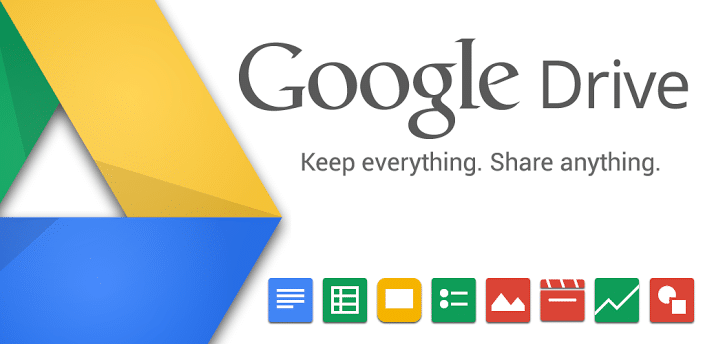This is my first experience writing about WordPress. As I am also a learner of WordPress, if there is any mistake I hope you will help me to correct my mistake. As a new learner, I am feeling different kinds of problems over time when I am building my site because I am a self-learner. Today I am going to share my experience about setting file download privileges in a WordPress site. It is not a difficult task to set the download button in WordPress using the WordPress database. I was thinking of setting a download button by which one can download any kind of file that is stored or uploaded in Google Drive. My site space is not well enough to store more files in my WordPress database which is why I have to find an alternate way and I think this is an effective way.
Note:
** You must have a Google account by which you can store your files in Google Drive.
** You must install a Plugin in your WordPress site named WP-Filebase.
** You must set the download button on a page or in a post. So at first, you have to make either a page or a post where you want to set the download button.
Step 1: Download the Plugin (http://fabi.me/wordpress-plugins/wp-filebase-file-download-manager/) and install it on your WordPress site.
Step 2: If you want to change any settings you can (Optional)
Step 3: Go to WP-Filebase options. You will find it underneath the settings options of WordPress.
Step 4: From the WP-Filebase options click the File and you will get file adding interface. You can add your file by direct uploading from your computer or by setting the URL.
Step 5: In the Add file option you will find the Upload file and File URL. Select the file URL.
Step 6: Copy the file URL which is shared from Google Drive and paste it to the file URL box in WP-Filebase.
Step 7: Fill up the other options below the add file area except for post ID
Note: You must show the place where your download button will appear. In the earlier note of the post, I mentioned that you must make a page or post to set the button.
Step 8: (Suppose your downloadable file is a plugin and you want to show it on a page named Plugin)
Click the select button and you will get a file browser option and locate your plugins page from here.
Step 9: Finally click the Add File button bottom of the add file page.
Thank You